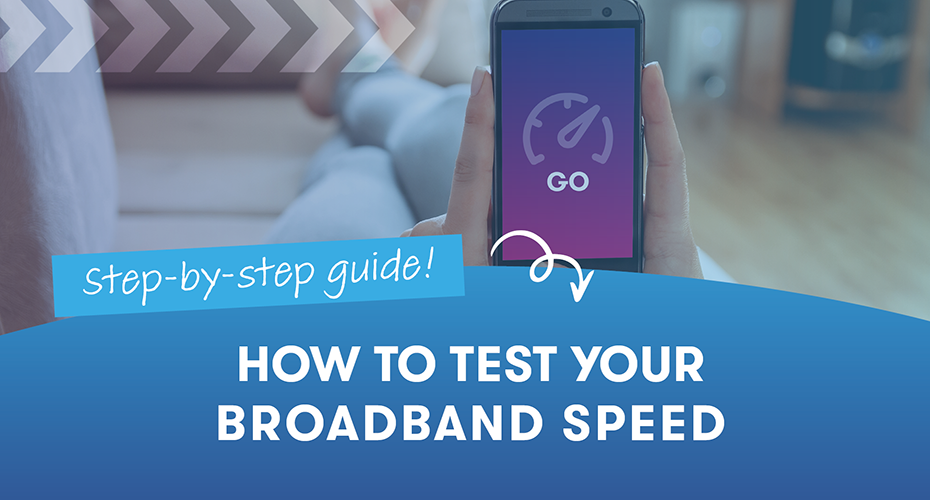How to test your broadband speed: A step-by-step guide
In the digital age, having a fast and reliable internet connection isn't a luxury—it's a necessity.
6th September 2024
In the digital age, having a fast and reliable internet connection isn’t a luxury—it’s a necessity. But, according to an article on Thinkbroadband, over 42% of people say they are unhappy with their internet speeed.
Whether you’re working from home, streaming or gaming, knowing your broadband speed is crucial. But here’s the thing: if you’re not testing your speed correctly, you will not be getting accurate results.
Why testing your broadband speed matters
Your broadband speed determines how fast you can download and upload data. If your internet feels slow, it could be due to a variety of factors. This can include network congestion, outdated equipment, or even an issue with your ISP. Testing your speed can help you:
Diagnose issues: If you’re experiencing buffering, lag, or slow downloads, a speed test can help pinpoint the problem.
Optimise your network: Testing your speed in different conditions can help you optimise your setup.
How to check broadband speed
Let’s get one thing straight—Wi-Fi is convenient, but it also has issues. Many factors can affect the signal, including thick walls, metal, other electronic devices, and even your neighbor’s setup. This interference can lead to slower and inconsistent speeds. If you’re wondering, “How can I check my broadband speed?” or “How do I check my broadband speed?”, the best way is to ditch the wireless connection and go wired. To measure your broadband speed accurately, connect your device directly to the router using an Ethernet cable. This ensures minimal interference and provides a true way to measure broadband speed effectively.
Step 1: Connect via Ethernet
Connect your computer to the router using an Ethernet cable. This ensures the most stable and interference-free connection. Don’t be tempted to use a mobile phone, ipad or laptop connecting wirelessly to test your speed. It will not provide an accurate result!
Step 2: Close background applications
Before you run your speed test, make sure to close any internet applications. Streaming, downloads, or even having too many browser tabs open can skew your results. Make sure other family members are also not online when you test.
Step 3: Choose a reliable speed test tool
Now that you’re connected via Ethernet and have closed any open tabs, it’s time to choose a speed test tool. There are several reliable options out there, including:
Ookla Speed Test
Fast.com by Netflix
Google “speed test”
Broadband Speed Checker
Each of these tools measures your download speed, upload speed, and ping. For the best results, run the test on a desktop or laptop. A mobile device like an iPhone or iPad isn’t suitable and will distort your results.
Step 4: Run the test several times
Running the speed test once might not give you the full picture. Network conditions can vary throughout the day. Run the test at different times of the day. This way, you’ll get an average speed. This will give you a clearer idea of what your broadband connection is like.
Step 5: Analyse your results
Once you’ve run the tests, it’s time to interpret the results. Here’s what you should be looking at:
Download Speed: This is the speed at which data downloads to your device. It’s what affects activities like streaming and browsing.
Upload Speed: This measures how quickly you can send data from your device to the internet. It’s crucial for activities like video conferencing and uploading files to the cloud.
Ping (Latency): This measures the time it takes for a signal to travel from your device to a server and back. A low ping is important for real-time applications like online gaming.
Compare your results to the speeds you think you should have. If there’s a significant difference, you may want to troubleshoot your setup further. The first step in this should be a visit to your ISP’s status page as any slowdown could be a temporary issue. Slow-downs can happen but are usually very temporary.
Testing your broadband speed correctly is essential for ensuring you’re getting the performance you need. By connecting directly to your router with an Ethernet cable, closing unnecessary applications, and using reliable speed testing tools, you can get an accurate picture of your internet speed.
Share this article
Related Articles
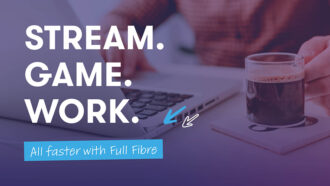
Tech Tips | Apr 23, 2025
How Full Fibre Broadband Powers Your Life
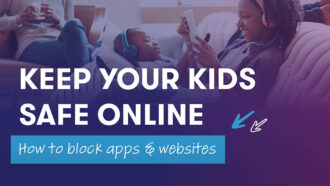
Tech Tips | Apr 19, 2025
How to Block Apps and Websites to Keep Your Kids Safe Online

Tech Tips | Apr 6, 2025