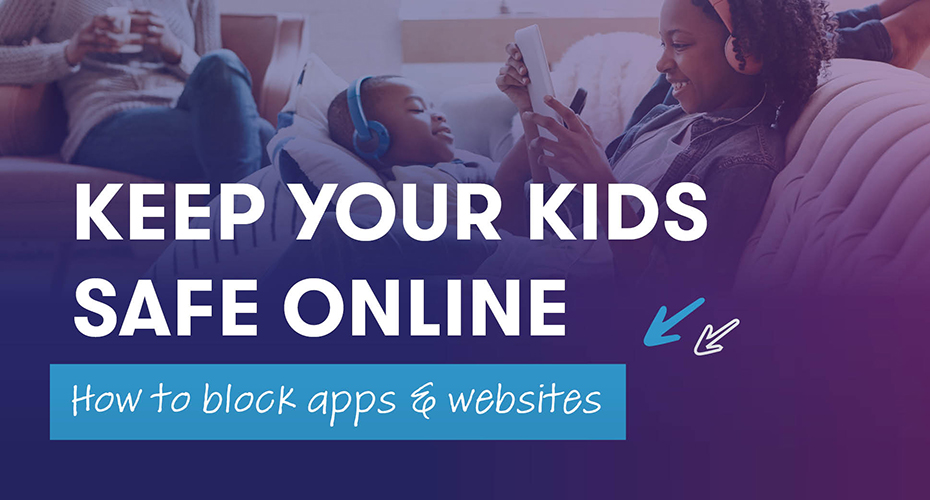How to Block Apps and Websites to Keep Your Kids Safe Online
With the right tools and strategies, digital parenting doesn’t have to be too complicated.
19th April 2025
As a broadband provider, we know that keeping your children safe online can be tough. With so many websites, apps, and social platforms out there, it’s easy for parents to feel overwhelmed. Social media, chat and online games can make managing your child’s digital life feel like a full-time job.
With the right tools and strategies, digital parenting doesn’t have to be too complicated. This article will guide you on how to manage access to content across various devices.
1. Built-in parental control features on iOS and Android
Both iOS and Android devices offer robust parental control features. These allow you to block apps and websites. These features are particularly useful if your child has a smartphone or tablet that is not always connected to your home Wi-Fi network.
For iOS Devices (iPhone and iPad):
- Step 1: Open the “Settings” app and tap on “Screen Time.
- Step 2: Select “Content & Privacy Restrictions” and enable them.
- Step 3: In this section, you can block specific apps, limit app usage, or restrict access to websites by selecting “Content Restrictions.”
- Step 4: Use the “App Limits” option to set daily time limits for apps or categories of apps like social media or games.
For Android Devices:
- Step 1: Open the “Settings” app and scroll down to “Digital Wellbeing & Parental Controls.”
- Step 2: Tap “Parental Controls” and set up a Google Family Link account, which will allow you to monitor your child’s activity and set restrictions on apps.
- Step 3: From the Family Link app, you can block specific apps, set app time limits, and even monitor your child’s screen time.
Both operating systems provide extensive control over what your child can access. This should give you peace of mind when it comes to app and website usage.
2. Third-party apps for blocking and monitoring app usage
Third-party apps can offer more advanced features and comprehensive monitoring for parents. Some popular apps include:
- Qustodio: This app lets parents check internet use, block apps, track location, and manage screen time on all devices.
- Net Nanny: A strong parental control software that provides filtering, blocking, time management, and activity monitoring.
- Kaspersky Safe Kids: An app that helps block apps, check online activity, track your child’s location, and provide alerts on dangerous online behaviour.
These apps often have extra reporting features that offer insights into your child’s online activity. These can help you prevent problems before they arise.
3. Setting up device-level restrictions on smart TVs and gaming consoles
More children are accessing entertainment and games through smart TVs and gaming consoles. As such it’s essential to know how to set restrictions on these devices too.
For smart TVs (e.g., Samsung, LG, or Roku):
- Navigate to the settings menu and look for the “Parental Controls” section.
- You can block specific channels, apps, and even restrict content based on ratings (e.g., PG, PG-13).
- Set up a PIN code to prevent children from bypassing these restrictions.
For gaming consoles (e.g., PlayStation, Xbox, Nintendo Switch):
- PlayStation: Go to “Settings” > “Parental Controls” > “Family Management” and set up restrictions for content and online interactions.
- Xbox: Navigate to “Settings” > “Account” > “Family Settings” to manage content restrictions, screen time, and online privacy settings.
- Nintendo Switch: Access “System Settings” > “Parental Controls” to set restrictions on games, apps, and even online interactions
These settings allow you to tailor the online experience for your children, ensuring they see only appropriate content, whether they are watching TV or playing video games.
4. Best practices for digital parenting and encouraging healthy screen time
While blocking apps and websites is an essential aspect of digital parenting, it’s as important to foster healthy screen time habits. Here are a few best practices:
- Open communication: Discuss internet safety with your child. Make sure they know the potential risks of online interactions.
- Set screen time limits: Encourage breaks, outdoor activities, and family time. Time away from screens can encourage a healthier lifestyle.
- Model responsible usage: Lead by example when it comes to screen time. Kids are more likely to adopt healthy digital habits when they see their parents doing the same.
- Use screen time together: Whenever possible, spend time with your child using apps or watching videos. This can help you provide guidance when necessary.
As a trusted broadband provider, we’re committed to helping you navigate the complexities of digital parenting. With the right tools and strategies, you can maintain a safe online environment for your children. By following these steps, you’ll be well-equipped to provide a secure digital experience for your family, helping your kids thrive in an ever-evolving online world.
Share this article
Related Articles

Tech Tips | Apr 6, 2025
The Ultimate Guide to Broadband Speeds
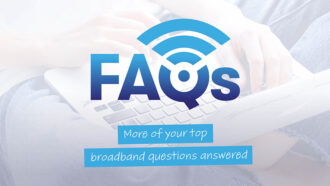
Tech Tips | Feb 19, 2025
More of your burning broadband questions
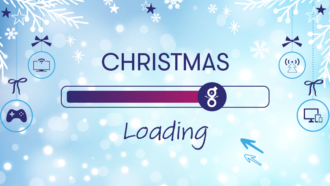
Tech Tips | Dec 22, 2024