Troubleshooting Your Wi-fi
Troubleshooting Wifi common problems and how to fix them for great performance
11th July 2024
Troubleshooting Wi-fi Problems & Common Causes of Weak Wi-fi Signals
In today’s connected world, a robust and reliable Wi-Fi network is essential. Whether you’re working from home, streaming, or gaming, understanding how to fix problems with Wi-Fi connection ensures seamless connectivity. Wi-fi networks can often encounter issues that degrade performance. This article will guide you through wifi troubleshooting, common problems that can occur and how to fix them.
1. Electronic Device Interference: Troubleshooting Wi-Fi Interference Issues
Many households have electronic devices such as microwaves, cordless phones, and baby monitors. These can operate on the same frequency as wi-fi networks (2.4 GHz), causing interference, and leading to slower speeds and dropped connections.
To troubleshoot and fix Wi-Fi connectivity problems, try the following:
Optimise your router position: Make sure you choose a position for your router on installation that is away from sources of interference and centrally located. Your fibre install engineer can usually advise on the best place for this.
Use a dual band wireless router: There are different radio bands that a router can use to provide a wireless network. Often the router will configure itself automatically, but you may need to change these channels manually to reduce interference.
Upgrade your devices: Ensure that any devices you connect support dual-band frequencies and are using up-to-date wi-fi standards.
2. Physical Object Interference
Physical objects such as walls, metal beams, and even fish tanks can obstruct wi-fi signals. These obstacles can cause dead zones or weak signals in parts of your home or office.
To troubleshoot Wi-Fi issues caused by physical obstructions, consider the following solutions:
Add a wi-fi extender: A wi-fi extender can help boost the signal to areas with poor coverage. Find out more about our Grain wi-fi extender.
3. Distance from Router: How to Fix Problems with Wi-Fi Connection Due to Range
The farther you are from your router, the weaker your wi-fi signal will be. This can result in slower speeds and unreliable connections.
To troubleshoot and solve this wifi issue:
Optimal placement: Ensure your router is positioned in a central location in your home on installation.
Mesh systems and extenders: As mentioned previously, these devices can help cover larger areas.
Limit obstacles: Keep the path between your device and the router as clear as possible and keep an eye on any new large metallic or otherwise solid objects in your home.
4. Understanding Wi-Fi Interference
Wi-fi networks operate on specific channels. In populated areas devices can interfere with each other if they are on the same or overlapping channels. Your neighbours baby monitor or wi-fi could even be causing your issue!
To resolve Wi-Fi interference, try this:
Use a wi-fi analyser: Tools like wi-fi analysers can help you see which channels are most crowded.
Change your router’s channel: If you have access to your router settings then you can try switching to a less crowded radio channel. This can help reduce interference.
5. Outdated Hardware/Firmware
Old routers and outdated firmware can hinder wi-fi performance. Newer technologies offer better speeds, coverage, and security.
To deal with this:
Upgrade your router: Wi-fi standards and speeds change all the time, so check with your broadband provider on what is available. Grain customers may be able to get our latest Zyxel Wi-fi 6 router. Check your postcode to see if you are eligible.
Update firmware: Many providers will keep your router up-to-date automatically. If the updates are not available to the public, you may not be able to do this, but router manufacturers release updates for their devices on an ad-hoc basis.
6. Bandwidth Hogging Devices
Having many devices downloading, streaming or gaming can put a strain on your wi-fi network. This can lead to slower speeds for everyone.
The solution for this is:
Check network usage: Identify devices that consume a lot of bandwidth and limit their usage when necessary (There was a recent case of a Smart Washing Machine that was consuming over 3.7Gb of data per day!).
Upgrade your internet: If you haven’t already made the jump to Full Fibre, consider an upgrade to a higher bandwidth connection. Check your postcode to find out if you’re eligible for Grain Full Fibre.
Diagnosing Wi-fi Problems
Steps to Improve Wi-Fi Performance & Diagnose Wi-fi problems
Check signal strength: Use a wi-fi analyser app to help you check signal strength and identify dead zones.
Run a speed test: Use tools like Speedtest.net to measure your internet speed. Compare it with your plan’s promised speeds. Always connect your laptop to the router via an ethernet network cable before running a test. Make sure others in your household are not using the internet when testing.
Inspect hardware: Ensure cables are connected. Make sure your router is in good condition and undamaged. Any aerials on your router should be present.
Check for firmware updates: Log into your router’s admin panel and check for firmware updates that may be available.
Restart your router: Sometimes, a simple reboot can resolve connectivity issues.
By troubleshooting these common wi-fi problems, you can improve your network’s performance.
For a deeper look at this issue check out our FAQ article My wifi coverage is poor what can I do? or take a look at this guide produced by Microsoft titled Fix Wi-Fi issues in Windows.
If, after following our tips, you find that your broadband connection is too slow, upgrade to a fast Full Fibre connection from Grain! Check your postcode to see if you can access our service, now.
Share this article
Related Articles
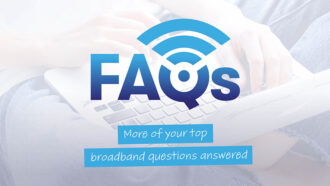
Tech Tips | Feb 19, 2025
More of your burning broadband questions
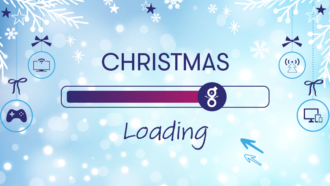
Tech Tips | Dec 22, 2024
Internet slowing you down this Christmas? Find out why

Tech Tips | Dec 12, 2024

