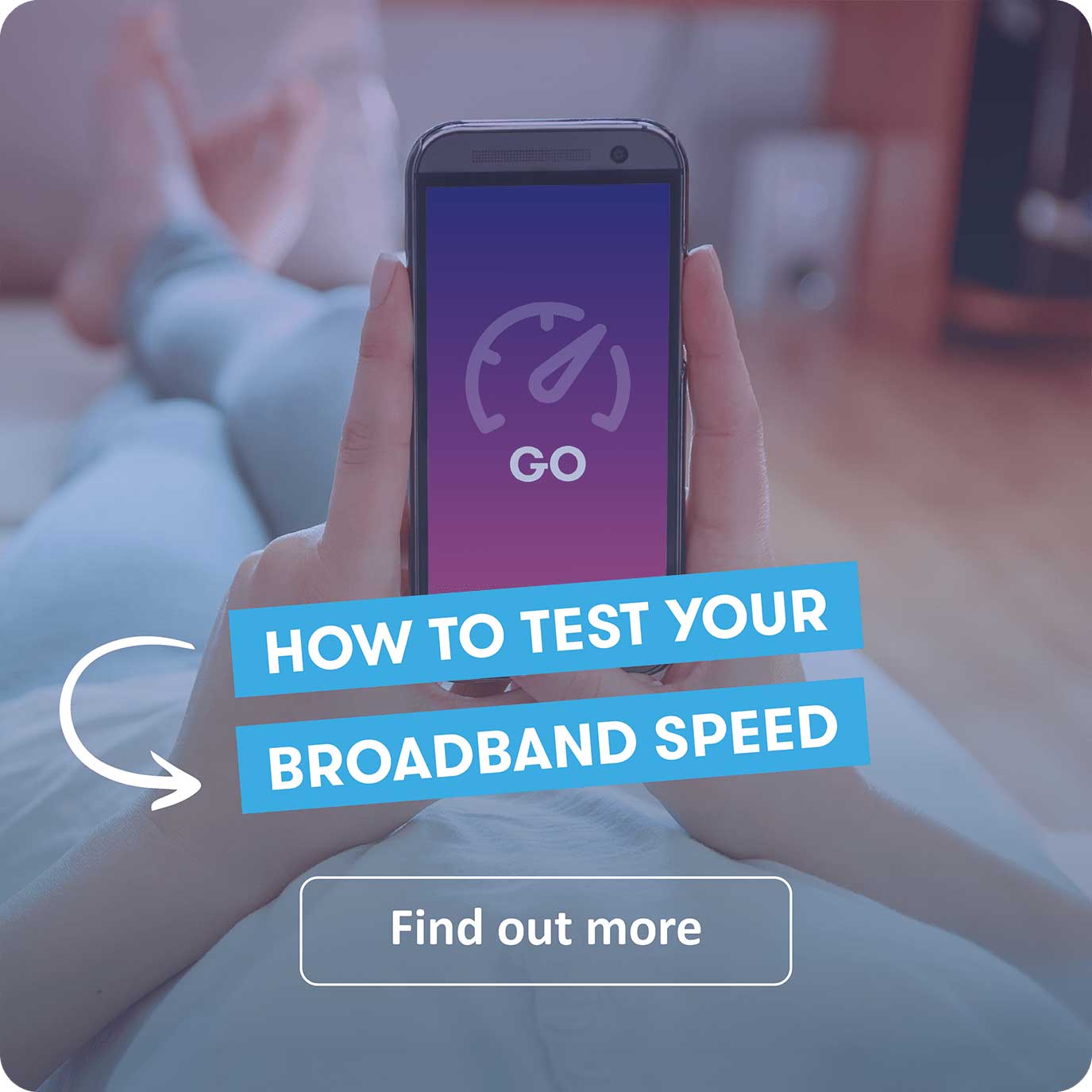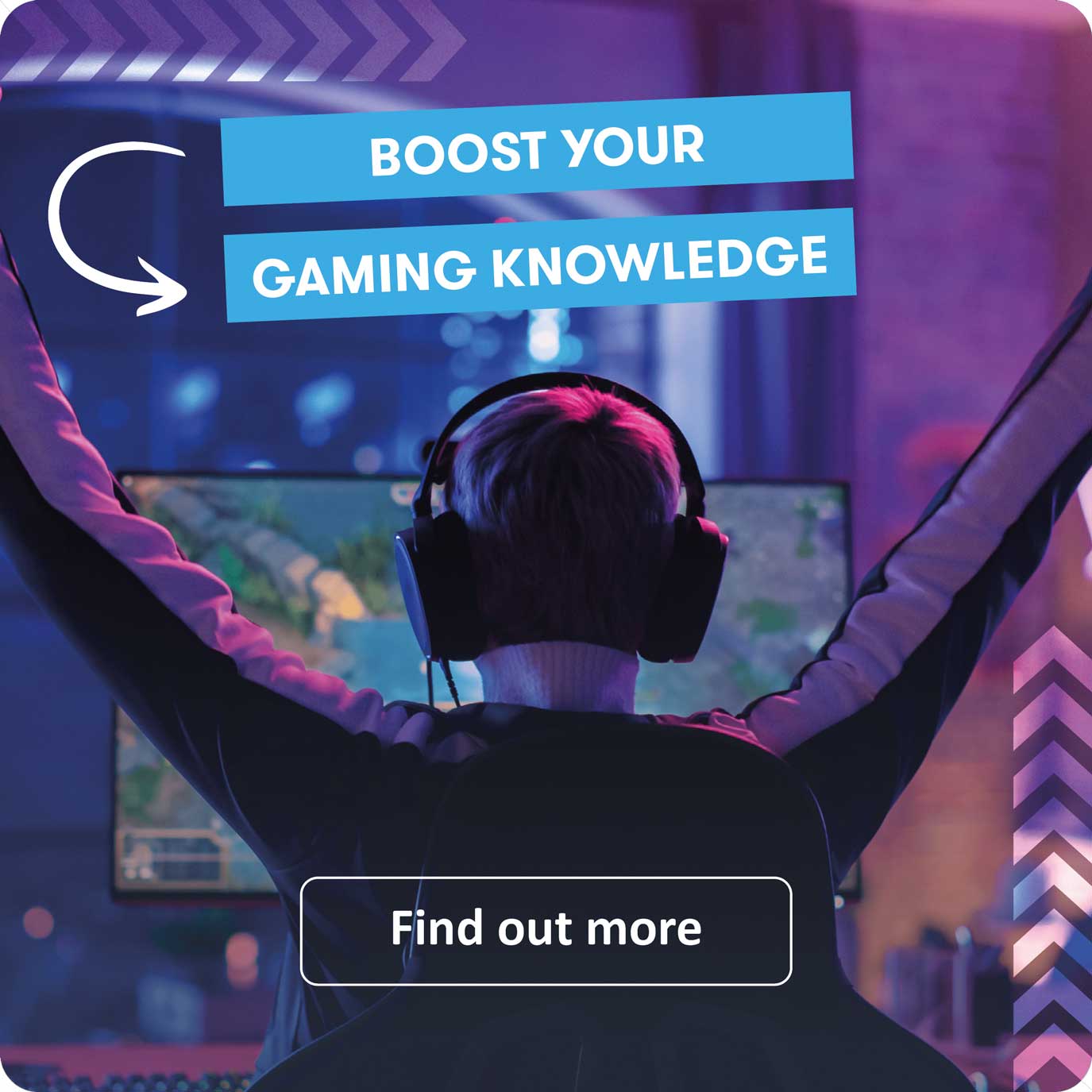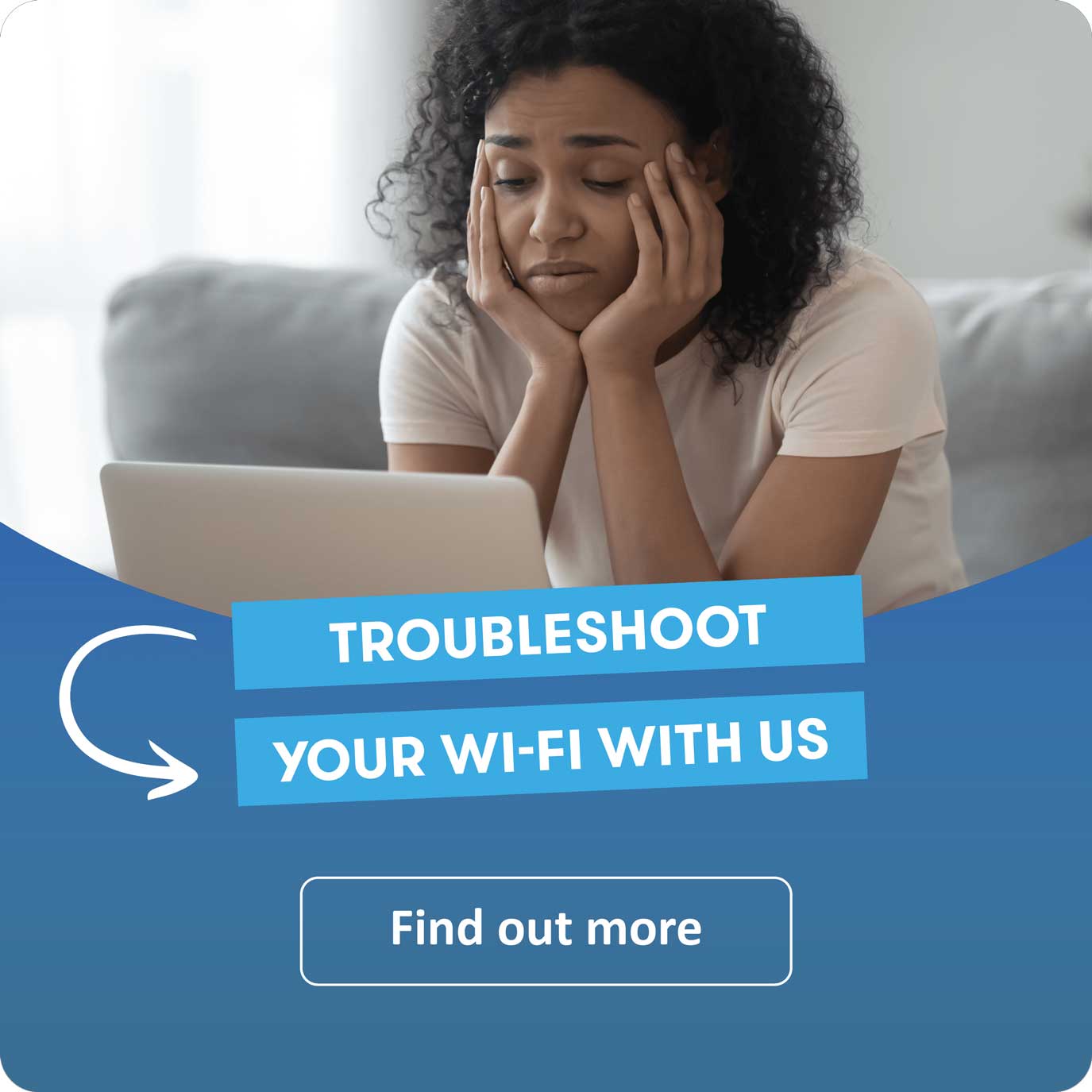Support Hub
 Here to make your experience even better
Here to make your experience even better

Got a network problem?
Check your Grain service status before getting in touch.
HOW CAN WE HELP?
Whether you’re checking your network status, browsing FAQs, or reaching out to our team, you’ll find everything you need right here.
Our most common FAQs
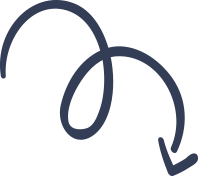
-
How do I get my package speeds?
The speed advertised will be sent to your router and will be visible when you run a wired speed test. The speed you actually receive on any device, or over wi-fi, is based on a number of different factors and can vary greatly.
Depending on the package you choose, you can experience between 150Mb – 900Mb, which will be visible when you run a wired speed test with an Ethernet cable.
Important to remember:
– When running a speed test via an ethernet cable, it’s important that the ethernet cable is Cat5e or above (1Gb capable), as lower ratings may limit the speed provided to the device. Cat5 cables can only transmit a maximum of 100Mb, while cat6 can transmit up to 10Gb.
– Please ensure the Grain server is selected.
– Speeds can vary depending on a number of factors, including but not limited to, how many devices you have connected, whether they are performing background activities, like anti-virus software or a VPN. It is therefore worth carrying out several tests, and taking the average of all of the results.Gigafast speeds:
When you sign up to our Gigafast package, we send 1Gb to your router, however as some of the data is used to carry communications up and down the fibre-optic cable, you are realistically likely to see closer to speeds of 900Mb on a speed test.
Please note: 900Mb speed is not achievable by a single device over wi-fi, for this speed a wired connection is required.
-
How do I switch broadband providers?
A shiny new feature called One Touch Switch was officially rolled out across the UK, giving you the option of automated switching.
Automated switching, also known as One Touch Switch, is a new feature that simplifies the process of switching broadband provider. With just one request, your new provider handles the entire switch, including notifying your current provider and coordinating the transition, so you don’t have to worry about the details.
When you decide to switch to Grain, simply sign up for our service. We’ll then manage the entire process of switching from your current provider, including cancelling your old service and ensuring a smooth transition to Grain with minimal disruption to your internet connection.
MORE QUESTIONS?
We're here 7 days a week!
Related articles
Products & Offers
Safer Internet Day is here!
Tech Tips
Make working from home work for you
Tech Tips